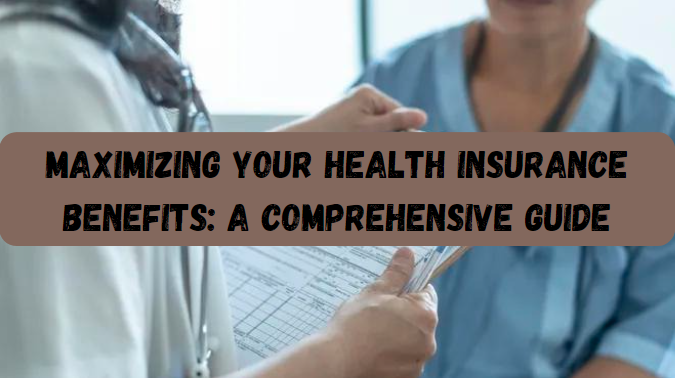In an era of increasing reliance on technology, video surveillance and webcam monitoring have become crucial tools for ensuring security, privacy, and communication. One software solution that stands out in this domain is WebcamXP 5. With its diverse features for video recording, streaming, and surveillance, WebcamXP 5 has earned its place as a robust platform for users who seek powerful, yet easy-to-use software to control their camera systems.
In this article, we will explore everything you need to know about WebcamXP 5, its features, applications, and how to effectively use it to achieve your video surveillance goals. We’ll also cover unique insights and tips to maximize the benefits of this software, addressing the frequently asked questions along the way.
Contents
What Is WebcamXP 5?
WebcamXP 5 is a versatile software that allows users to stream and record video from webcams, IP cameras, network cameras, and other video sources. Originally developed by Moonware Studios, WebcamXP 5 supports a wide range of hardware, offering options for both beginners and more advanced users who want to establish a home video surveillance system, broadcast live video feeds, or simply record videos from their webcams.
Key Features of WebcamXP 5
WebcamXP 5 is packed with features that make it a strong contender in the world of webcam and surveillance software. These features include:
- Multiple Camera Support: WebcamXP 5 allows you to connect and manage up to 10 cameras simultaneously, which makes it an excellent choice for home surveillance, office monitoring, or any environment that requires coverage from multiple angles.
- Motion Detection: One of the most important security features, motion detection alerts users when any movement is detected by the camera, helping prevent unauthorized access or intrusion. This feature can be customized based on sensitivity levels and areas of focus.
- Remote Monitoring: With WebcamXP 5, users can monitor their video feeds remotely through a browser or a mobile device, providing flexibility and peace of mind even when away from the monitored area.
- Recording Options: WebcamXP 5 offers several recording options, including continuous recording, recording based on motion detection, and scheduled recording. The software also provides storage options for video files on both local and cloud storage systems.
- Built-In Web Server: WebcamXP 5 features an integrated web server, allowing users to broadcast their video feeds live on the internet. This can be particularly useful for businesses that want to display real-time footage of their operations or for individuals who want to share live streams with family and friends.
- Customizable Interface: The software comes with a user-friendly, customizable interface that can be tailored to individual preferences. This helps users of all skill levels comfortably navigate the features of the software.
- Video Filters and Effects: Users can apply different video filters and effects directly through the software, allowing them to enhance or adjust the video quality for their specific needs.
- Audio Support: WebcamXP 5 supports audio recording from connected cameras, allowing you to capture not just video but also sound from the surveillance area.
Practical Applications of WebcamXP 5
Home Security
One of the most common uses for WebcamXP 5 is home security. Its ability to manage multiple cameras at once and the built-in motion detection feature make it an ideal choice for individuals looking to safeguard their homes. Whether it’s keeping an eye on the front door, monitoring your backyard, or ensuring the safety of loved ones inside the house, WebcamXP 5 provides a reliable and cost-effective solution.
For instance, you can configure the software to start recording whenever motion is detected at your front door, while you’re away. The footage can be stored locally or uploaded to a cloud service, ensuring that you have access to it even if the local device is compromised.
Office and Business Surveillance
Small businesses can also benefit from WebcamXP 5. With its multiple camera support and remote monitoring capabilities, business owners can oversee daily operations, monitor employee activity, or secure their premises from potential theft or intrusion.
By setting up cameras at critical points—such as entrances, exits, and storage areas—business owners can ensure real-time visibility into what’s happening at their business, even when they’re not physically present.
Livestreaming and Broadcasting
Aside from security, WebcamXP 5 is also a handy tool for those looking to broadcast video content online. Whether you are a vlogger, teacher, or simply someone looking to share an event with others in real-time, the built-in web server allows you to easily set up a livestream with minimal technical knowledge. With customizable privacy settings, you can choose to make the stream available to the public or limit it to select viewers.
WebcamXP 5 is particularly popular among educators and small business owners who wish to stream lessons or product demos. It serves as an efficient way to broadcast high-quality video without requiring specialized streaming equipment or services.
Personal Recording
On a more personal level, WebcamXP 5 is often used for recording video diaries, online tutorials, or personal projects. Its support for video filters and effects can help you adjust the video quality to suit your needs, while the recording features ensure that your videos are saved in a format that’s easy to edit and share.
Step-by-Step Guide to Using WebcamXP 5
Installation and Setup
- Download and Install: Start by downloading WebcamXP 5 from the official website. The software is compatible with Windows operating systems and can be installed by following the on-screen prompts.
- Add Your Cameras: Once installed, the software will prompt you to add your cameras. WebcamXP 5 supports a wide range of camera models, including USB webcams, IP cameras, and network cameras. Follow the instructions to connect and configure your devices.
- Configure Settings: Customize the settings to suit your specific needs. You can adjust video resolution, frame rates, and recording preferences from the settings menu. If you’re setting up the software for surveillance, enable motion detection and set the sensitivity level.
- Set Up Remote Monitoring: To access your video feeds remotely, you’ll need to configure the remote access settings. This will typically involve setting up a password-protected web server through the software, allowing you to monitor your feeds from any internet-enabled device.
- Start Recording or Broadcasting: Once everything is configured, you can start recording, live streaming, or simply monitor the video feeds through the software interface.
Unique Insights and Tips for Optimizing WebcamXP 5
Maximize Motion Detection Efficiency
When configuring motion detection in WebcamXP 5, ensure that you customize the detection zones. This will allow the software to focus on key areas where movement is most likely to occur (e.g., doorways or windows), rather than triggering an alert for every small movement.
Use WebcamXP 5 as Part of a Hybrid Security System
While WebcamXP 5 is a powerful standalone solution, it can also be integrated into a broader security system. For example, you could use it alongside other home automation tools to create a fully automated system that includes lights, alarms, and even smart locks. The flexibility of WebcamXP 5 allows it to function as a key component in such an ecosystem.
Optimize Video Quality Without Compromising Storage
If you plan on recording continuously, managing storage can become a challenge. One way to mitigate this issue is by adjusting the resolution and frame rate to balance between video quality and file size. You can also set up periodic file deletions to automatically clear older recordings and free up storage space.
Enhance Security with Remote Access Controls
For those using WebcamXP 5 for surveillance, security is a top priority. Be sure to enable secure access controls for remote monitoring. This means setting up strong passwords and enabling encryption where possible. Avoid using default usernames and passwords as these are often targeted by hackers.
Frequently Asked Questions About WebcamXP 5
1. Is WebcamXP 5 Free to Use?
WebcamXP 5 offers both a free and a paid version. The free version is limited in terms of the number of cameras and features it supports, but it is sufficient for basic usage. The paid version unlocks additional features such as support for more cameras, advanced motion detection settings, and remote monitoring capabilities.
2. Can I Use WebcamXP 5 on a Mac?
Unfortunately, WebcamXP 5 is designed for Windows operating systems and does not natively support MacOS. However, Mac users can try running the software through a Windows emulator or opt for alternative software solutions that are compatible with MacOS.
3. How Secure Is WebcamXP 5 for Remote Monitoring?
WebcamXP 5 includes several security features for remote monitoring, such as password protection and encryption options. However, as with any remote access system, it’s important to follow best practices, such as using strong passwords and regularly updating the software to patch any vulnerabilities.
4. Can WebcamXP 5 Integrate with Other Smart Home Devices?
While WebcamXP 5 doesn’t offer direct integration with smart home devices, it can be used alongside third-party automation tools to create a hybrid system. For example, you can set up alerts and triggers through home automation software that will activate when motion is detected by WebcamXP 5.
5. How Much Storage Space Do I Need for Continuous Recording?
The amount of storage you need depends on the number of cameras, video resolution, and frame rates you choose. For continuous recording at a high resolution, you may need a large hard drive or cloud storage plan. However, WebcamXP 5 does offer compression options that can help reduce the size of recorded files without sacrificing too much quality.
Conclusion
WebcamXP 5 is a powerful and versatile software solution for anyone looking to enhance their video recording and surveillance capabilities. Whether you’re securing your home, monitoring your business, or simply exploring livestreaming, WebcamXP 5 provides the tools you need to achieve your goals.
Its multiple camera support, motion detection, and remote monitoring capabilities make it ideal for users of all types, while its customizable settings ensure that it can be tailored to suit specific needs. By optimizing the software and utilizing its full range of features, WebcamXP 5 can become an integral part of your security or broadcasting setup.
With proper configuration and best practices, WebcamXP 5 offers a comprehensive solution for video surveillance, recording, and livestreaming, ensuring that you remain secure and connected, no matter where you are.