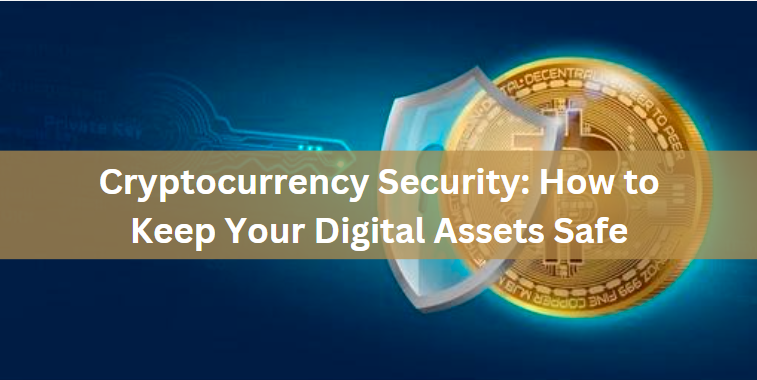Contents
- 1 Introduction to MyTCCTrack
- 2 Why MyTCCTrack is Essential for TCC Students
- 3 Getting Started with MyTCCTrack
- 4 Planning and Registering for Classes
- 5 Viewing Grades and Academic Progress
- 6 Managing Financial Aid
- 7 Making Payments and Managing Your Account
- 8 Enhancing Communication through MyTCCTrack
- 9 Advanced Features and Tips for Using MyTCCTrack
- 10 Frequently Asked Questions (FAQs)
- 10.1 What is MyTCCTrack?
- 10.2 How do I log in to MyTCCTrack?
- 10.3 Can I register for classes through MyTCCTrack?
- 10.4 How can I view my grades on MyTCCTrack?
- 10.5 Is financial aid management available on MyTCCTrack?
- 10.6 Can I make tuition payments on MyTCCTrack?
- 10.7 How do I contact my instructors or advisors via MyTCCTrack?
- 10.8 Is there a mobile app for MyTCCTrack?
- 11 Conclusion
Introduction to MyTCCTrack
MyTCCTrack is the student portal for Tarrant County College (TCC), offering a centralized platform for students to manage their academic journey. Whether you need to plan and register for classes, view your grades and progress, accept financial aid, or make payments, MyTCCTrack provides all the necessary tools in one place. This article aims to provide a detailed guide on using MyTCCTrack, ensuring you can navigate the system with ease and confidence.
Why MyTCCTrack is Essential for TCC Students
Streamlined Academic Management
MyTCCTrack is designed to streamline the academic management process for students. With a user-friendly interface, it allows students to:
- Plan and Register for Classes: Easily search for courses, add them to your schedule, and register with just a few clicks.
- View Grades and Academic Progress: Keep track of your academic performance and monitor your progress towards graduation.
- Accept Financial Aid: View your financial aid package, accept or decline offers, and manage your financial aid status.
- Make Payments: Pay tuition and fees, set up installment plans, and manage your account balance.
Centralized Information
Having all your academic information in one place eliminates the need to navigate multiple systems. MyTCCTrack provides a one-stop solution for all your academic needs, making it easier to stay organized and on top of your responsibilities.
Enhanced Communication
MyTCCTrack also facilitates better communication between students, faculty, and administrative staff. Important announcements, updates, and notifications are all accessible through the portal, ensuring you never miss crucial information.
Getting Started with MyTCCTrack
Accessing the Portal
To access MyTCCTrack, you need to have a TCC student account. Here’s how you can get started:
- Visit the MyTCCTrack Login Page: Go to the official TCC website and navigate to the MyTCCTrack login page.
- Enter Your Credentials: Use your TCC student ID and password to log in. If you’re a new student, you will receive these credentials during the enrollment process.
- Explore the Dashboard: Once logged in, you will be greeted by the MyTCCTrack dashboard. This is your central hub for managing your academic activities.
The MyTCCTrack dashboard is designed for ease of use. Here’s an overview of the key sections you will find:
- My Classes: View your current schedule, add or drop classes, and access course materials.
- My Grades: Check your grades for completed courses and track your GPA.
- Financial Aid: Manage your financial aid package, view disbursements, and accept or decline awards.
- Payments: Make tuition payments, set up installment plans, and view your account balance.
- Academic Progress: Monitor your progress towards your degree, including completed credits and remaining requirements.
Planning and Registering for Classes
Course Search and Registration
One of the primary functions of MyTCCTrack is to help you plan and register for classes. Here’s how you can do it:
- Access the Course Search Tool: From the dashboard, click on the “My Classes” section and select “Course Search.”
- Filter Courses: Use the search filters to find courses by subject, course number, instructor, or schedule.
- Add to Schedule: Once you find a course you want to take, click “Add to Schedule.” This will add the course to your planned schedule.
- Register for Courses: After finalizing your schedule, go to the “Registration” section and complete the registration process. Be sure to check for any prerequisites or co-requisites before registering.
Managing Your Schedule
MyTCCTrack makes it easy to manage your schedule. You can:
- Add/Drop Courses: Modify your schedule by adding or dropping courses as needed. Be mindful of the deadlines to avoid penalties.
- View Class Details: Click on a course in your schedule to view detailed information, including the syllabus, instructor contact details, and course materials.
Viewing Grades and Academic Progress
Accessing Your Grades
To view your grades, follow these steps:
- Navigate to the My Grades Section: From the dashboard, click on “My Grades.”
- Select the Term: Choose the academic term for which you want to view grades.
- View Grades: Your grades for the selected term will be displayed, along with your GPA and any academic comments from instructors.
Tracking Academic Progress
MyTCCTrack helps you stay on track for graduation by providing detailed information about your academic progress:
- Access the Academic Progress Section: From the dashboard, click on “Academic Progress.”
- View Degree Requirements: See a breakdown of the courses and credits required for your degree program.
- Monitor Completed Credits: Track the credits you have completed and those that are still required.
- Plan Future Courses: Based on your progress, plan your future courses to ensure you meet all degree requirements on time.
Managing Financial Aid
Viewing Your Financial Aid Package
MyTCCTrack allows you to manage your financial aid with ease:
- Access the Financial Aid Section: From the dashboard, click on “Financial Aid.”
- View Your Package: See a detailed breakdown of your financial aid package, including grants, scholarships, loans, and work-study opportunities.
- Accept or Decline Offers: Review each component of your financial aid package and choose to accept or decline the offers.
Monitoring Disbursements
Keep track of when your financial aid funds are disbursed:
- Navigate to Disbursements: In the Financial Aid section, click on “Disbursements.”
- View Schedule: See the scheduled dates for disbursements and the amounts to be credited to your account.
Addressing Financial Aid Issues
If you encounter any issues with your financial aid, MyTCCTrack provides resources and contact information to get help:
- Check for Holds: Sometimes, financial aid can be delayed due to holds on your account. MyTCCTrack will notify you of any holds and provide instructions on how to resolve them.
- Contact Financial Aid Office: Use the contact information provided in the Financial Aid section to reach out to the TCC Financial Aid Office for assistance.
Making Payments and Managing Your Account
Tuition Payments
Paying your tuition and fees is simple with MyTCCTrack:
- Access the Payments Section: From the dashboard, click on “Payments.”
- View Account Balance: See your current account balance and any pending charges.
- Make a Payment: Choose your payment method and complete the transaction securely online.
Setting Up Installment Plans
If you prefer to pay your tuition in installments, MyTCCTrack offers flexible payment plans:
- Navigate to Installment Plans: In the Payments section, click on “Installment Plans.”
- Choose a Plan: Select a payment plan that fits your financial situation.
- Enroll in the Plan: Follow the instructions to enroll in the plan and make your first payment.
Monitoring Your Account
Stay on top of your financial obligations by regularly monitoring your account:
- View Payment History: In the Payments section, click on “Payment History” to see a record of all your transactions.
- Check for Holds: Ensure there are no holds on your account that could affect your registration or financial aid.
Enhancing Communication through MyTCCTrack
Receiving Announcements and Notifications
MyTCCTrack ensures you stay informed with important announcements and notifications:
- Access Announcements: From the dashboard, click on “Announcements” to see updates from TCC.
- Enable Notifications: Customize your notification settings to receive alerts via email or SMS for important updates.
Communicating with Instructors and Advisors
MyTCCTrack provides tools for effective communication with your instructors and advisors:
- Email Instructors: Click on a course in your schedule to find your instructor’s contact details and send them an email directly from MyTCCTrack.
- Schedule Appointments with Advisors: In the Academic Progress section, find your advisor’s contact information and schedule an appointment to discuss your academic plans.
Advanced Features and Tips for Using MyTCCTrack
Customizing Your Dashboard
Personalize your MyTCCTrack experience by customizing your dashboard:
- Add Widgets: Add widgets to your dashboard for quick access to the features you use most often.
- Rearrange Sections: Drag and drop sections to arrange your dashboard in a way that suits your workflow.
Using the Mobile App
For added convenience, MyTCCTrack is also available as a mobile app:
- Download the App: Find the MyTCCTrack app on the App Store or Google Play Store.
- Log In: Use your TCC credentials to log in to the app.
- Access Features on the Go: Enjoy the same features as the web portal, optimized for mobile use.
Troubleshooting Common Issues
If you encounter issues while using MyTCCTrack, here are some common solutions:
- Forgot Password: Use the “Forgot Password” link on the login page to reset your password.
- Technical Support: Access the “Help” section from the dashboard for troubleshooting guides and contact information for technical support.
Frequently Asked Questions (FAQs)
What is MyTCCTrack?
MyTCCTrack is the student portal for Tarrant County College, providing tools for course registration, grade viewing, financial aid management, and tuition payments.
How do I log in to MyTCCTrack?
Visit the MyTCCTrack login page on the TCC website and enter your student ID and password.
Can I register for classes through MyTCCTrack?
Yes, you can plan and register for classes, as well as add or drop courses, directly through MyTCCTrack.
How can I view my grades on MyTCCTrack?
Navigate to the “My Grades” section from the dashboard, select the term, and view your grades and GPA.
Is financial aid management available on MyTCCTrack?
Yes, you can view and manage your financial aid package, accept or decline offers, and track disbursements through MyTCCTrack.
Can I make tuition payments on MyTCCTrack?
Yes, you can make tuition payments, set up installment plans, and view your account balance through the “Payments” section.
How do I contact my instructors or advisors via MyTCCTrack?
You can email instructors directly from your course schedule and schedule appointments with advisors in the “Academic Progress” section.
Is there a mobile app for MyTCCTrack?
Yes, the MyTCCTrack mobile app is available on the App Store and Google Play Store, providing access to all portal features on the go.
Conclusion
MyTCCTrack is an indispensable tool for TCC students, offering a comprehensive platform for managing academic activities, financial aid, and communication. By understanding and utilizing the features of MyTCCTrack, you can enhance your academic experience and stay organized throughout your time at Tarrant County College.
Whether you are planning your classes, checking your grades, managing your financial aid, or making payments, MyTCCTrack has you covered. Embrace the convenience and efficiency of MyTCCTrack to make the most of your academic journey.